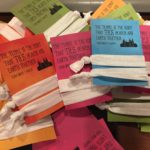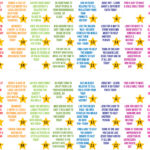These documents are for the 9am church schedule and assume the combined exercises are at the beginning of the first hour of primary. By performing a “find” and “replace” in MS Word, the time can be changed easily to adapt to any schedule. It changes all 120 instances at once. That is how I change the date, time and theme each year. It makes it go very quickly and reduces typos.
The following explains how we use it in our ward: The last week of each month, the secretary hands out the assignment sheet to each class that has an assignment for the next month along with the corresponding notes to go home with the children. Which class gets which assignment is determined from: “2009 Opening Exercises Schedule generic.doc.” The teacher writes in the name of each child assigned and sends the notes home the week before the child is scheduled. The assignment list is paper-clipped to the role, so the secretary can call to remind the children each week. We use the same schedule every year so we don’t have to re-invent the wheel. All I change is the year number in the title. Our Valiant 11 and 12 are combined. I think we did this because the classes were so small. If other wards don’t combine them, they’ll have to customize the schedule to meet their needs.
Our ward assigns two talks each week, so there are two sheets of talks for each month. One of the two talk sheets can be deleted for each month if the ward only assigns one talk each week.
The last two documents are for sharing time. One is for the presidency, the other one for the teachers. These will have to be customized by each ward according to their specific schedule.
You’ll notice the theme appears in three documents (four actually because I split the “Opening Exercises Notes” in two for the first and second halves of the year). I open the three applicable documents at the same time, copy the old January theme from one of the documents and paste it in “find,” type the new January theme in “replace” and click “replace all.” I open each of the other two documents one at a time and click “replace all.” The procedure is repeated for February and so on through December. In this way, I only have to type the new theme for each month one time to replace it in all three documents. It only took me four years to get the system down. Now I can do it relatively fast.